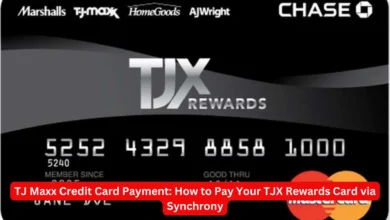Maximizing Financial Efficiency with Google Sheets: The Ultimate Guide to Credit Card Expense Notes

Managing credit card expenses efficiently is crucial for both personal and business finances. Google Sheets, a powerful tool for organizing and analyzing data, offers an excellent platform for tracking and managing these expenses. In this comprehensive guide, we will delve into how to create and optimize a Credit Card Expense Notes system using Google Sheets. Our focus will be on advanced techniques and features that ensure accuracy, streamline processes, and enhance financial oversight.
Understanding the Importance of Tracking Credit Card Expenses
Accurate tracking of credit card expenses is essential for effective budget management and financial planning. By recording every transaction meticulously, individuals and businesses can gain valuable insights into spending patterns, identify areas for cost savings, and ensure compliance with financial regulations. Google Sheets provides a versatile and accessible platform for this task, allowing users to create customized solutions tailored to their specific needs.
Setting Up Your Google Sheets for Credit Card Expense Tracking
To begin, we need to create a well-structured spreadsheet that captures all relevant credit card expense information. Follow these steps to set up an efficient credit card expense tracking system in Google Sheets:
- Create a New Spreadsheet: Open Google Sheets and create a new spreadsheet. Name it something descriptive like “Credit Card Expense Tracker.”
- Design Your Data Entry Sheet: Design a data entry sheet where you will record each credit card transaction. Include the following columns:
- Date: The date when the expense was incurred.
- Transaction Description: A brief description of the expense.
- Category: The category of the expense (e.g., Travel, Meals, Office Supplies).
- Amount: The amount spent.
- Credit Card Used: The credit card used for the transaction.
- Notes: Any additional information relevant to the expense.
- Implement Data Validation: Use data validation to ensure consistency and accuracy in your entries. For example, create a drop-down list for the Category column to standardize the categories used.
- Create a Summary Dashboard: Design a summary dashboard to visualize your spending patterns. Use Google Sheets’ built-in charts and pivot tables to create graphs and summaries of expenses by category, credit card, and date range.
Advanced Features for Enhanced Tracking
To further enhance the functionality of your credit card expense tracker, consider implementing the following advanced features:
- Conditional Formatting: Use conditional formatting to highlight specific types of transactions or categories. For example, you can highlight transactions that exceed a certain amount or those categorized under “Travel” to easily identify high spending areas.
- Automated Expense Categorization: Utilize Google Sheets’ functions and scripts to automate the categorization of expenses. For example, you can use Google Sheets’ built-in functions like
IFstatements to automatically categorize transactions based on keywords in the Transaction Description column. - Integration with Other Financial Tools: Integrate your Google Sheets tracker with other financial tools and services. For instance, use Zapier to automate data import from your credit card statements into Google Sheets, reducing manual data entry.
- Custom Formulas and Scripts: Develop custom formulas and scripts to automate complex calculations and reporting. Google Sheets allows for the creation of custom scripts using Google Apps Script, enabling tailored solutions for specific financial tracking needs.
Tips for Maintaining Accurate and Up-to-Date Records
Maintaining accurate and up-to-date records is critical for effective financial management. Here are some tips to ensure your credit card expense tracker remains accurate and useful:
- Regular Updates: Set aside time regularly to update your expense tracker. This could be daily, weekly, or monthly, depending on your transaction volume. Regular updates prevent data from becoming outdated and ensure you have a current view of your financial situation.
- Review and Reconcile: Periodically review and reconcile your entries against your credit card statements. This process helps identify and correct any discrepancies or errors in your records.
- Backup Your Data: Ensure you have regular backups of your Google Sheets data. Use Google Sheets’ built-in version history or export your data to a secure location to prevent data loss.
- Utilize Comments for Additional Context: Use the Notes column and Google Sheets’ commenting feature to add context or explanations for specific transactions. This practice helps provide clarity and rationale for expenses, which can be useful during audits or reviews.
Conclusion
Effective credit card expense tracking is a cornerstone of sound financial management. By leveraging the features and capabilities of Google Sheets, we can create a robust system that not only tracks expenses but also provides valuable insights into spending patterns. From setting up a well-structured spreadsheet to implementing advanced features and maintaining accurate records, this guide equips you with the knowledge to optimize your credit card expense tracking process.